iPad and Oral Advocacy
This week I had oral argument before Florida’s Fifth District Court of Appeal in Daytona, and I decided to travel light. In the past when preparing for oral argument, I would, in the course of following my own advice, put together a notebook (or two!) with marked-up copies of the cases and the most important record excerpts. Not only would I use that book to prepare, but I would carry it with me like a security blanket, as a back up in case we needed to quote from a case or from something in the record.
But this time, I had my iPad. I have come to be convinced that an iPad loaded with the GoodReader App is one of the best tools for lawyers to come around in many years. Synced with Dropbox, I have in a neat little electronic package all of the research I’ve done since I’ve purchased my iPad at my fingertips. GoodReader allows me read and annotate case law like a dream — I get all of my nice neat red underlines and yellow highlights and typed notations saved on a .pdf of the case. If I want to send the case to a colleague, I can do so with or without my annotations. And because it’s all electronic, it’s easily searchable, and I can put my hands on a library of marked up cases so much more easily than when I was trying to maintain paper research files. I can search file names through GoodReader, or search the substance of the files using either my Mac’s or my Windows box’s onboard search function.
Pre-iPad, I would have schlepped the notebook or two with me to Daytona, trying to juggle all of that paper as I reviewed and prepared and even as I approached the podium — and likely not looked at the book once I was at the podium. But this week, I had with me at the podium the briefs, my one sheet of argument notes, and my iPad, with the 6 or 7 most likely items I might want to refer to open and easily tabbed between. The screen capture to the right is a recreation/approximation of how I was ready to go for argument.
Afterward, I joked to my friends: “Instead of looking like a pack mule and not ever looking at any of it, I looked sleek and techno-savvy and never looked at it.” If I am going to have a security blanket, it is so very much easier for it to be a simple, thin electronic device rather than a huge notebook. I am sure the trees are thankful, too. And kudos to the Fifth District Court of Appeal for allowing me to carry in my electronic security blanket.
Update: Per Curiam Affirmed. For Appellee, that’s a win!
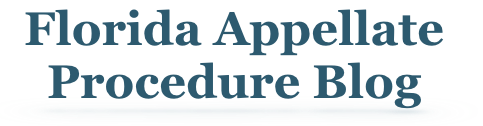
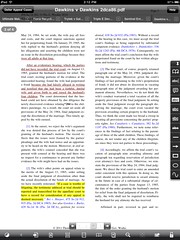
Nice read, Dineen. I am also experimenting with using my iPad more and more at hearings and arguments. In fact, I used it in an oral argument at the 10th Circuit today!
I’m glad I have the original iPad, and not the iPad 2, though. The marshall would not let anything with a camera past security, so my iPhone had to stay behind.
Thanks, Todd. It’s definitely going to be tougher in Federal Court. What tools are you using for oral argument? Are you using GoodReader, or a different program?
Very interesting We JUST had a meeting about the legal uses for iPads today. I would love to share this blog posting with my fellow law firm geeks if that’s ok.
Rachel, thanks for your comment. Feel free to share far and wide! And if I can answer any questions about how I use my GoodReader/Dropbox set up, let me know.
For some hearings, I’ve used Keynote for basic presentation outlines. For reviewing PDF documents, I generally use PDF Expert. I’m on Dropbox, too.
Dineen,
A couple of months ago you recommended Good Reader to me. It is wonderful, and I thank you for the tip. Frankly, I have not come to fully rely on the iPad during hearings. Sadly, I usually take the iPad and a a notebook. I must get over that. Was it hard for you to put away the traditional hearing notebook? Obviously, you have adapted very well to the technology.
Also, I wanted to mention an app that I have been using with my iPad 1. It is called “Type on PDF.” It allows the user to create a form and then fill in the blanks using either a typewriter style keyboard or by freehand. Often, I need to go to the court to review the actual court file. In the old days, I would take a paper form that I had created and fill it out there. With my sloppy handwriting, it was a mess. Then, I would scan that document into the system when I got back to my office. Now, I simply launch Type on PDF and fill out the electronic form that I had previously created. I can then save the form to dropbox or email it directly out of the app, and the result has the added benefit of being legible.